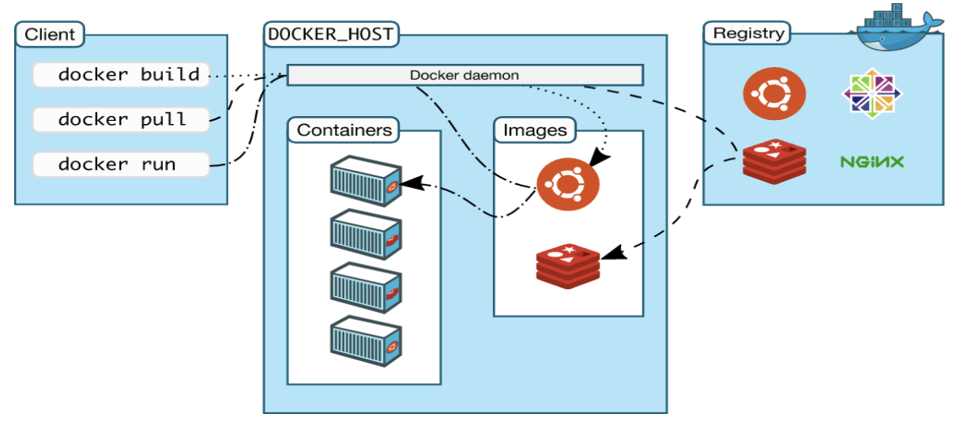If you’re stepping into the world of DevOps, cloud computing, or containerization, Docker is one of the first tools you’ll want to master. It allows you to package your applications with all their dependencies into containers, ensuring they run seamlessly across environments. In this guide, we’ll explore the basics of Docker, focusing on how to create and run containers.
What is Docker?
Docker is an open-source platform that automates the deployment of applications inside lightweight, portable containers. A container is a standard unit of software that bundles code and its dependencies so the application runs quickly and reliably across different computing environments.
Why Use Docker?
- Portability: Docker containers can run on any system with Docker installed—no need to worry about OS compatibility.
- Consistency: Eliminates the “it works on my machine” problem.
- Efficiency: Containers are lightweight and use fewer resources compared to traditional virtual machines.
- Speed: Start and stop containers in seconds.
Installing Docker
Before creating containers, you’ll need to install Docker. You can download it from Docker’s official website. Installation is available for Windows, macOS, and Linux.
Basic Docker Commands
Here are some essential Docker commands you’ll use often:
bashCopyEditdocker --version # Check Docker version
docker pull <image> # Download a Docker image
docker run <image> # Run a Docker container
docker ps # List running containers
docker stop <container> # Stop a container
docker rm <container> # Remove a container
Creating Your First Docker Container
Let’s walk through creating and running a basic Docker container.
- Pull an Image
Start by pulling an image from Docker Hub, the public repository for Docker images.
bashCopyEditdocker pull hello-world
- Run the Container
Run the container using the image:
bashCopyEditdocker run hello-world
This command downloads the image (if not already present) and runs it. You should see a message confirming Docker is working correctly.
Running a Web App in a Container
Here’s a quick example using a Node.js app:
- Create a Dockerfile
DockerfileCopyEdit# Use an official Node.js image
FROM node:14
# Create app directory
WORKDIR /usr/src/app
# Copy files
COPY package*.json ./
RUN npm install
COPY . .
# Bind to port 3000
EXPOSE 3000
# Command to run the app
CMD [ "node", "app.js" ]
- Build the Image
bashCopyEditdocker build -t my-node-app .
- Run the Container
bashCopyEditdocker run -p 3000:3000 my-node-app
Now your app is accessible at http://localhost:3000.
Stopping and Removing Containers
When you’re done:
bashCopyEditdocker ps # Get the container ID
docker stop <ID> # Stop the container
docker rm <ID> # Remove it completely
Final Thoughts
Understanding how to create and run Docker containers is essential for modern development workflows. With Docker, you can ensure consistency, scalability, and efficiency across your apps and services.
Whether you’re building a simple web app or deploying a multi-container microservice, Docker simplifies the process and makes your life as a developer or DevOps engineer much easier.